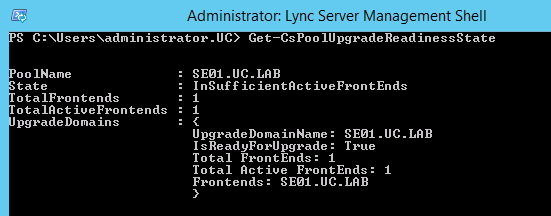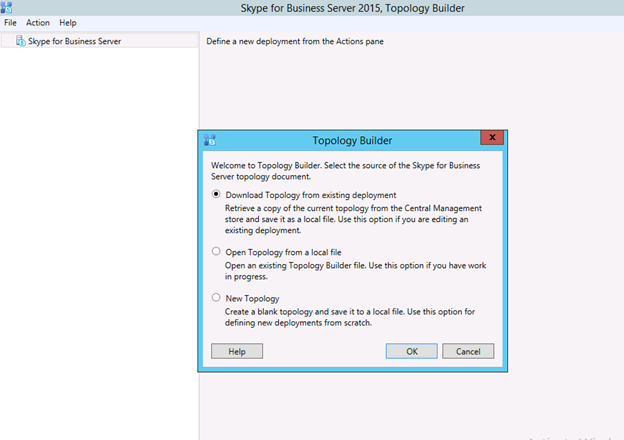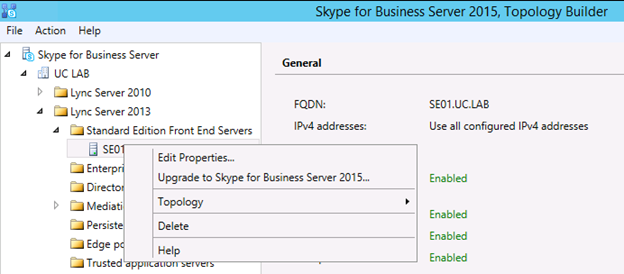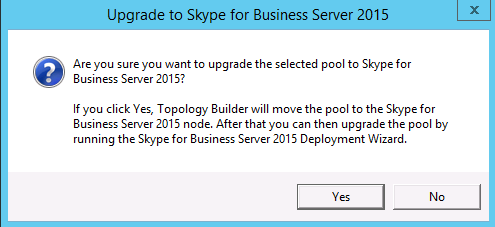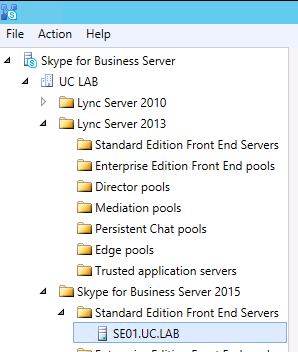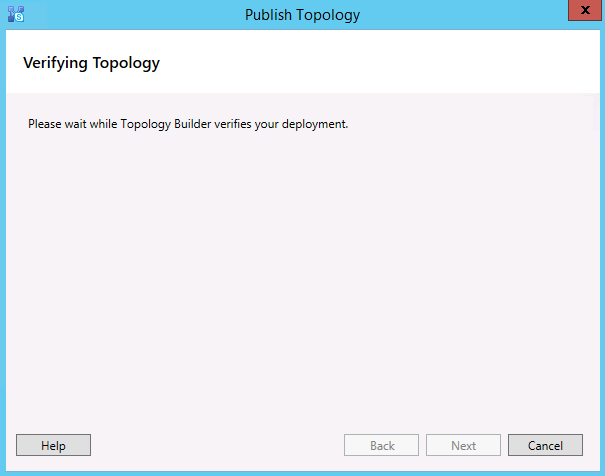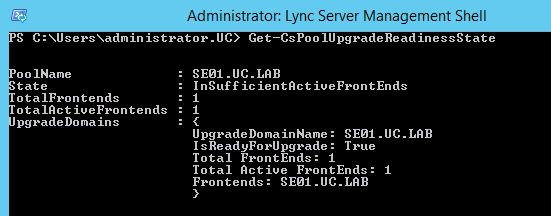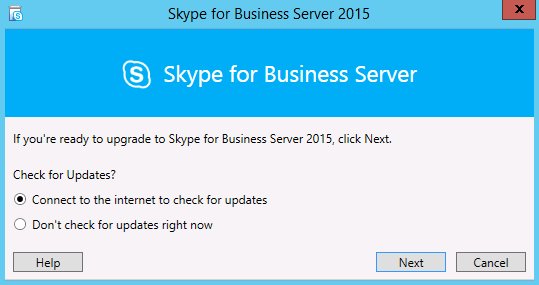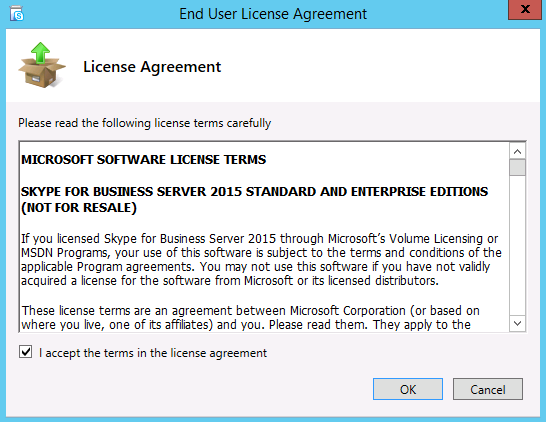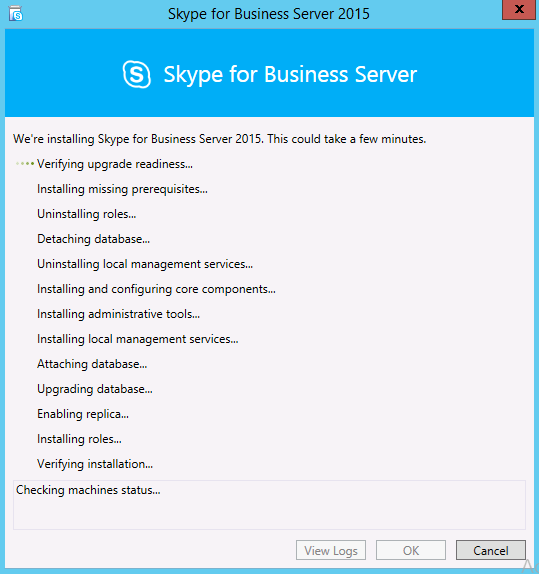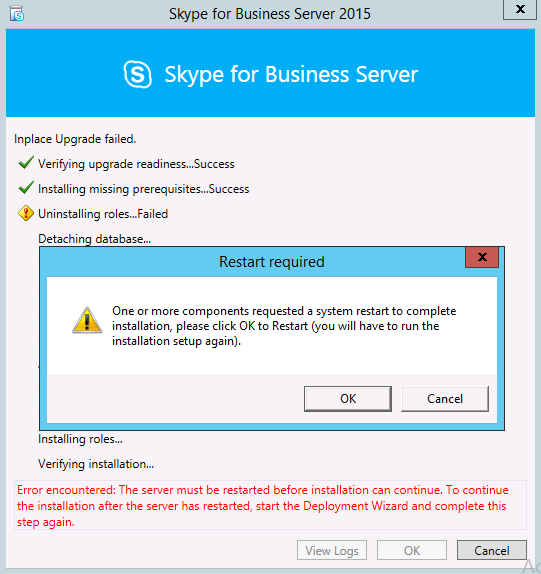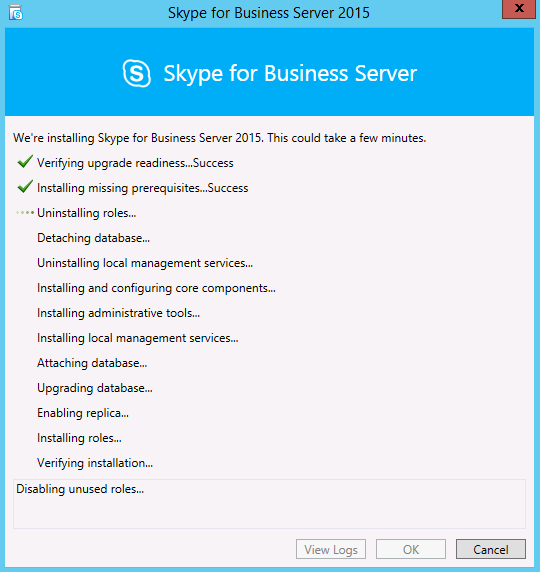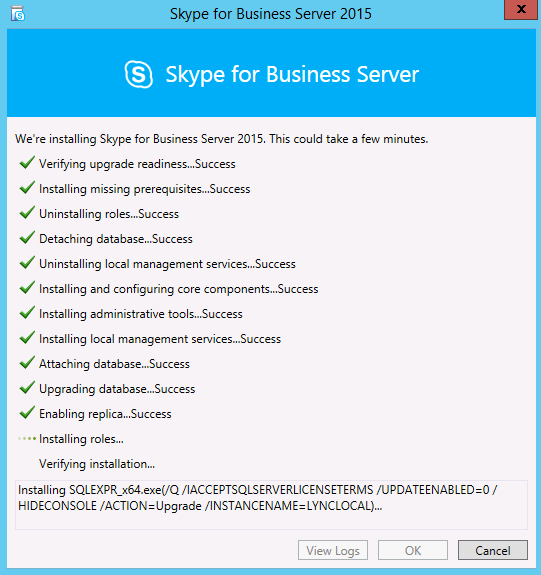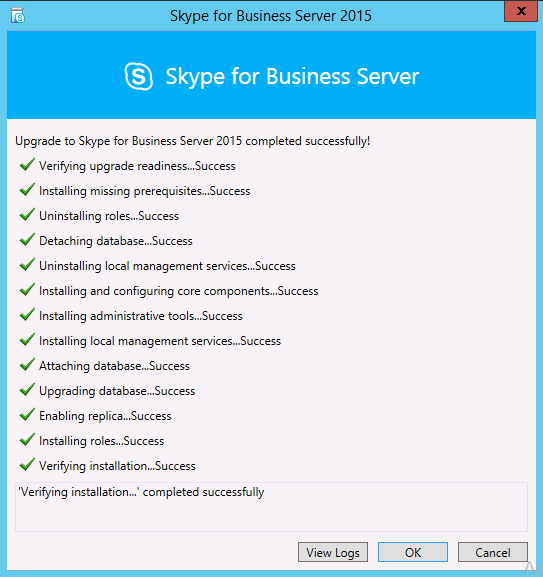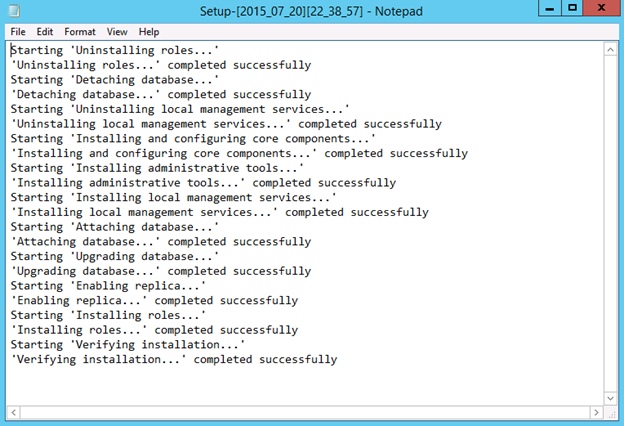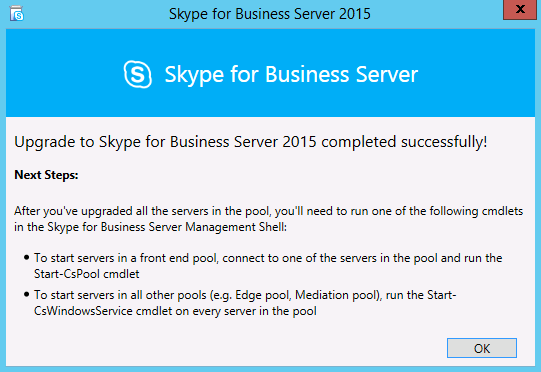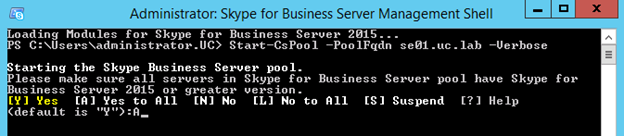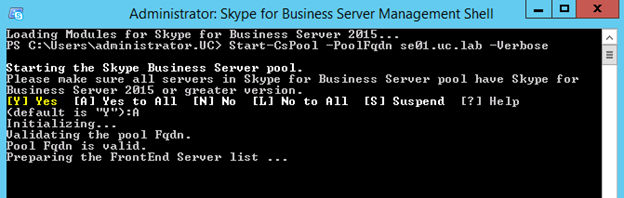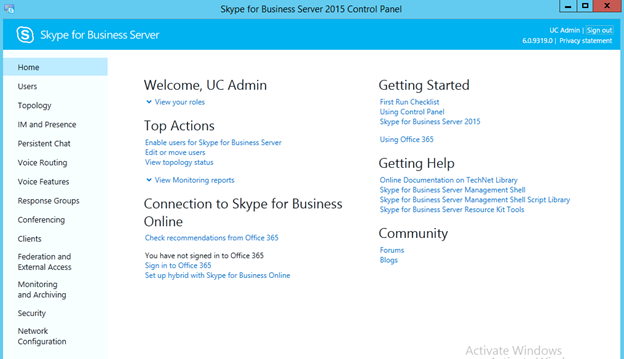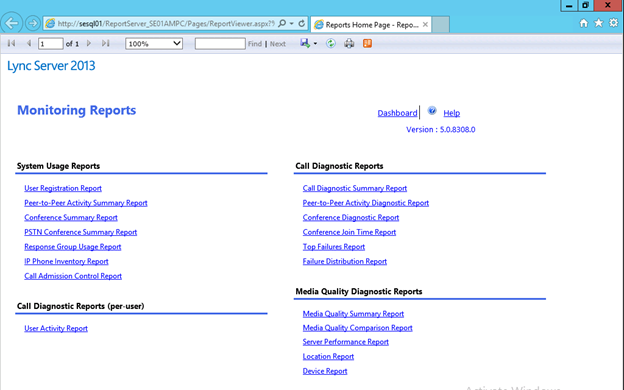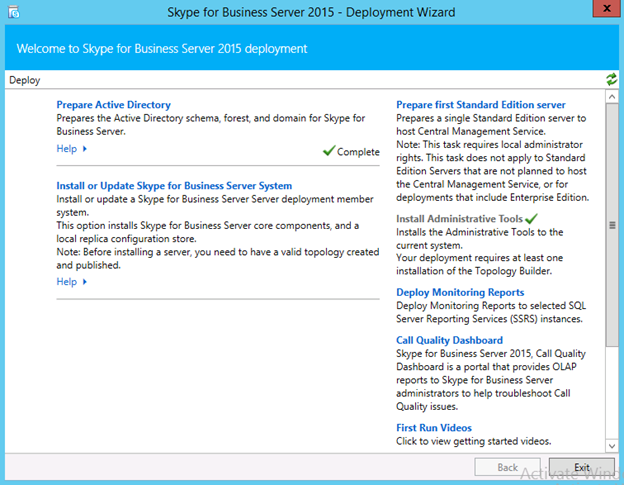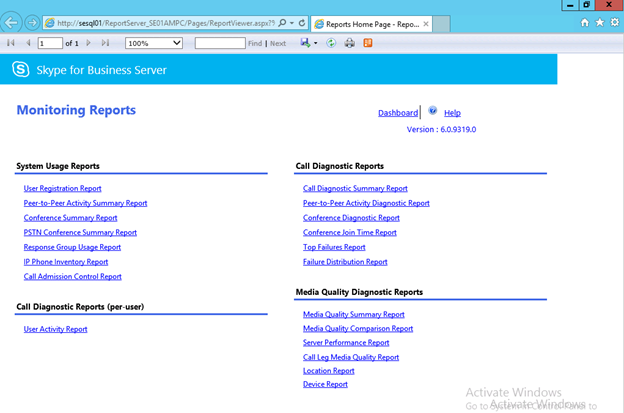Update May 2015: The process below is the same for Skype for Business.
Issues with the Lync Address book are common to all Lync admins. Troubleshooting these issues isn’t as easy as it looks. To better troubleshoot or change the information stored in the Lync Address Book, you need to be aware of all the steps it takes in creating the Lync Address Book. To simplify the explanation of how the address book ends up at the users side, I created the following flowchart of this process.

Lync Address Book Sync
Step 1 – User Replicator

AbAttribute Table
Information about your Users, Contacts and Groups is stored in Active Directory (AD). This information is retrieved from AD by the User Replicator and placed in the user database into the RTCab database. The table AbUserEntry is used to store this information and it contains two colums, one for the UserGUID and one for all the UserData. What kind of data is placed in the column is defined by the entries in the AbAttribute table. If this table is empty the User Replicator will skip the AbUserEntry filling process (no users in the Lync Address Book). With each attribute a flag is also present. This flag determines what happens with translation between AD and the AbUserEntry table or, if a certain AD attribute is present, to include or exclude the user from adding it to the AbUserEntry table. You can control the AbAttribute table by using the ABSConfig.exe tool (Lync 2013 Resource Kit). For more information regarding the attributes and flags see: Administering the Address Book Service, Lync 2013. After changing the AbAttribute table, make sure you run Update-CSAddressBook to regenerate the address book.
By default all domains that are found will be replicated and will be replicated alphabetically from A to Z. If there are some domains that you don’t want to replicate to the Lync Address Book, use the ADDomainNamingContextList parameter (Set-CsUserReplicatorConfiguration) to add only the domains you want to synchronize. Use the following commands:
# Add domains
Set-CsUserReplicatorConfiguration -Identity global -ADDomainNamingContextList @{Add="dc=domain1,dc=local","dc=domain2,dc=local"}
# Remove domain
Set-CsUserReplicatorConfiguration -Identity global -ADDomainNamingContextList @{Remove="dc=domain2,dc=local"}
Note: In previous versions of Lync it’s still imperative to use the Update-CSUserDatabase powershell command. In Lync 2013 this process runs at a configured interval. To retrieve how often this is done or find more settings, use Get-CsUserReplicatorConfiguration.
Step 2 – Address Book
Information of your users, contacts and groups is now in the Lync database. The next step is to create the actual address book files. These files are generated by the Front End with the Address Book Server task and stored in the Lync file share defined in your topology . In this share you’ll find the following subfolder: \ServerLyncShare1-WebServices-1ABFiles. When you’re in a single tenant Lync configuration you’ll only find the tenant directory 00000000-0000-0000-0000-000000000000, which is the default for the msRTCSIP-TenantId attribute in AD. This attribute stores the unique identifier of the tenant.
In this subdirectory you’ll find all *.lsabs and *.dabs files which your clients will download. The address book files are generated by default each day at 1:30 AM. When the process starts, it uses the company_phone_number_normalization_rules.txt to translate telephone numbers to E.164 format. Remember that this file will translate all numbers, even numbers that are already in E.164 format if rules are applicable, like the msRTCSIPLine attribute. The text file is used when it’s placed in the ABFiles directory. By default this text file doesn’t exist. Numbers not being translated correctly are placed in the tenant directory in a file called Invalid_AD_Phone_Numbers.txt. Check your Lync eventviewer for information or errors regarding the Lync Address Book Server, filter on LS Address Book Server.
Log Name: Lync Server
Source: LS Address Book Server
Event ID: 21034
Task Category: (1008)
Level: Warning
Keywords:
Classic Description:
One or more phone numbers failed to normalize. 300 total numbers failed to normalize. They are listed in the text file: ‘\ServerLyncShare1-WebServices-1ABFiles0000000-0000-0000-0000-0000000000000000000-0000-0000-0000-000000000000Invalid_AD_Phone_Numbers.txt’ Cause: One or more phone number attributes in Active Directory contained text that could not be normalized. Normalization rules are contained in the optional Company_Phone_Number_Normalization_Rules.txt file located in the output location or in the generic rules built into Address Book Server. Refer to the documentation for a description of the built-in generic normalization rules. Use the ABServer -dumpRules command to see all the rules that Address Book Server is currently configured with. Resolution: Either create a Company_Phone_Number_Normalization_Rules.txt file in the output location and make sure it covers all cases found in your Active Directory deployment or fix the invalid phone number(s) in the Active Directory record(s).
Use Get-CsAddressBook to retrieve all the Address Book settings. For the use of all normalization rules make sure the UseNormalizationRules is set to True.
You can make the Address Book files from the Lync share readable by exporting them, use the following cmd:
abserver -dumpfile “\ServerLyncSharen-WebServices-nABFiles0000000-0000-0000-0000-0000000000000000000-0000-0000-0000-000000000000F-0ef3.lsabs” c:TempExport-ABS.txt
Note: An un-documented feature, found by Trevor Miller, when there is a Company_Phone_Number_Normalization_Rules.txt file placed in the installation directory of Lync (ex. C:Program FilesMicrosoft Lync Server 2013ServerCore), this file will be used.
Step 3 – Clients
Now that your Address Book files are ready, clients can download them, if the AddressBookAvailability is set to download the address book this is the default. Make sure you have a good reason to make the address book available locally, as the preferred method would be to set the addressbookavailability to WebSearchOnly.
If you have set the availability to download, when a client starts it will connect to the internal or external Address Book Server URL:
- URL Internal From Server;https://LyncpoolFQDN:443/abs/handler
- URL External From Server;https://LyncExternalWebServiceFQDN:443/abs/handler
Use the Test-CsAddressBookService and Test-CsAddressBookWebQuery commands to check errors regarding the configuration. The client will download the files by default within 0 to 60 minutes. You can change this by using the GalDownloadInitialDelay (DWORD) registry key. Setting this key to the value of 0 will enforce a direct download. You can find or place this key in:
- Lync 2010 : HKLM or HKCU SoftwarePoliciesMicrosoftCommunicator
- Lync 2013: HKLM or HKCU SoftwarePoliciesMicrosoftOffice15.0Lync
When Lync has downloaded the files, you will have 2 files in the userprofile, namely GalContacts.db and GalContacts.db.idx. In Lync 2013 this is a file called ABS__sipdomain.cache. The cache file is updated when the user logs into Lync or after 24 hours when the cache is valid. On a Windows 7 or higher machine these files will be located in the folder:
Lync 2010: %userprofile%AppDataLocalMicrosoftCommunicatorsip_user@domain
Lync 2013: %userprofile%AppDataLocalMicrosoftOffice15.0Lyncsip_user@domain
Common issues
Now that you know how the process works, here are some issues regarding the Lync Address Book.
Lync User is not being displayed in the Lync Address Book
You have a user who is Lync enabled. Everything is working, the user can log in, but when you search for this user on your Lync client no name is returned. The most common reason for this behaviour is based on an issue with step 1. When the User Replicator runs, it checks the attribute msExchangeHideFromAddressBook. This is the Exchange attribute for hiding users from the Global Address List (GAL). If this is set to TRUE, which indicates it doesn’t need to appear on the GAL, Lync will also ignore this user for the Address Book.
Lync Response Group number to name
You created a Lync Response Group, you can find it in the address book using it’s name, but when you type the phone number the Response Group isn’t resolved. Check the Invalid_AD_Phone_Numbers.txt file. See if your Response Group number is placed here. If it is, you haven’t used the E.164 format in the Display Number field. Change the field to the correct format or add a valid translation to the company_phone_number_normalization_rules.txt. If you leave the Display Number field empty, it will use the lineuri (telephone number) field to be placed as phone number in the address book. This also applies to extensions not being correctly translated to the Response Group name.
The address book is preparing to synchronize
If you haven’t set the GalDownloadInitialDelay registry, this will be displayed at a maximum of 0 to 60 minutes. If it keeps displaying the message try the following:
- Exit the Lync client
- Delete the local address book files (see step 3)
- Restart the Lync client
Or a script to automatically delete the files (The Expta Blog).
Try using the WebSearchOnly value in the Lync client policy. This will not use the local address book files anymore, but will only use the Address Book Web Query (ABWQ).
Certain phone numbers from Active Directory not displayed on the contact card
When you view a contact card in Lync, you’re missing phone numbers which you know you placed in AD.
First make sure these numbers of the user are in E.164 format. If it’s not in E.164 format, use the Company_Phone_Number_Normalization_Rules.txt (Step 2) to normalize the numbers correctly. Run the Update-CSAddressBook command, make sure that your Lync client updates the Lync Address Book (step 3) and the numbers should now be visible in Lync.
Something else…?
There are a lot more questions, tools and issues regarding the address book. Feel free to contact me or drop a comment.
And even more information about the Address Book:
Incoming search terms:
- ItsallabouttheLyncAddressBook-Fots-Lync/SfB
- abwq normalized numbers
- lync common area phone global address book
- GET /abs/handler/F-5094 lsabs - 443
- lync 2010 websearchonly showing wrong info
- lync 2013 client address book sip
- lync web based address book
- sfb 2015 contacts not appearing
- lync address name status common name
- skype for business 2015 some users not showing in the address book