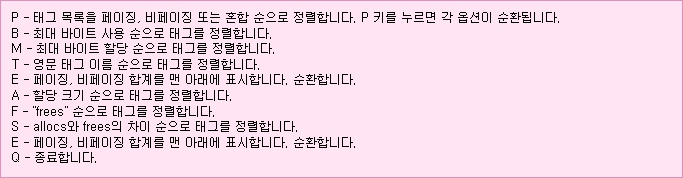PS C:\Users\administrator.KOREARE> Test-CsExStorageConnectivity -sipuri "iu@kore
are.com" -Verbose
자세한 정보 표시: Successfully opened a connection to storage service at
localhost using binding: NetNamedPipe.
자세한 정보 표시: Create message.
자세한 정보 표시: Execute Exchange Storage Command.
자세한 정보 표시: Processing web storage response for ExCreateItem Success.,
result=Success, activityId=9b682e2e-536a-481c-b8b9-749ad889ac7a, reason=.
자세한 정보 표시: Activity tracing:
2016-04-19 08:10:58.966 Lookup user details, sipUri=sip:iu@koreare.com,
smtpAddress=iu@koreare.com, sid=S-1-5-21-1919050813-91945802-1330746039-1638,
upn=iu@koreare.com, tenantId=00000000-0000-0000-0000-000000000000
2016-04-19 08:10:59.014 Autodiscover, send GetUserSettings request,
SMTP=iu@koreare.com, Autodiscover
Uri=https://autodiscover.koreare.com/autodiscover/autodiscover.svc, Web
Proxy=<NULL>
2016-04-19 08:10:59.044 Autodiscover.EWSMA trace,
type=AutodiscoverRequestHttpHeaders, message=<Trace
Tag="AutodiscoverRequestHttpHeaders" Tid="82" Time="2016-04-19 08:10:59Z">
POST /autodiscover/autodiscover.svc HTTP/1.1
Content-Type: text/xml; charset=utf-8
Accept: text/xml
User-Agent: ExchangeServicesClient/15.00.1005.003
</Trace>
2016-04-19 08:10:59.063 Autodiscover.EWSMA trace, type=AutodiscoverRequest,
message=<Trace Tag="AutodiscoverRequest" Tid="82" Time="2016-04-19 08:10:59Z"
Version="15.00.1005.003">
<?xml version="1.0" encoding="utf-8"?>
<soap:Envelope
xmlns:a="http://schemas.microsoft.com/exchange/2010/Autodiscover"
xmlns:wsa="http://www.w3.org/2005/08/addressing"
xmlns:xsi="http://www.w3.org/2001/XMLSchema-instance"
xmlns:soap="http://schemas.xmlsoap.org/soap/envelope/">
<soap:Header>
<a:RequestedServerVersion>Exchange2013</a:RequestedServerVersion>
<wsa:Action>http://schemas.microsoft.com/exchange/2010/Autodiscover/Autodiscove
r/GetUserSettings</wsa:Action>
<wsa:To>https://autodiscover.koreare.com/autodiscover/autodiscover.svc</wsa:To>
</soap:Header>
<soap:Body>
<a:GetUserSettingsRequestMessage
xmlns:a="http://schemas.microsoft.com/exchange/2010/Autodiscover">
<a:Request>
<a:Users>
<a:User>
<a:Mailbox>iu@koreare.com</a:Mailbox>
</a:User>
</a:Users>
<a:RequestedSettings>
<a:Setting>InternalEwsUrl</a:Setting>
<a:Setting>ExternalEwsUrl</a:Setting>
<a:Setting>ExternalEwsVersion</a:Setting>
</a:RequestedSettings>
</a:Request>
</a:GetUserSettingsRequestMessage>
</soap:Body>
</soap:Envelope>
</Trace>
2016-04-19 08:10:59.569 Autodiscover.EWSMA trace,
type=AutodiscoverResponseHttpHeaders, message=<Trace
Tag="AutodiscoverResponseHttpHeaders" Tid="82" Time="2016-04-19 08:10:59Z">
HTTP/1.1 200 OK
Transfer-Encoding: chunked
request-id: b628865a-b7b6-4244-886b-2bce32c62d2c
X-CalculatedBETarget: ex16.koreare.com
X-DiagInfo: EX16
X-BEServer: EX16
X-FEServer: EX16
Cache-Control: private
Content-Type: text/xml; charset=utf-8
Date: Tue, 19 Apr 2016 08:10:59 GMT
Set-Cookie:
X-BackEndCookie=actas1(sid:S-1-5-21-1919050813-91945802-1330746039-1638|smtp:iu
@koreare.com|upn:iu@koreare.com)=u56Lnp2ejJqBmZrHnc3KzJzSmcjNztLLzZ7I0p2bx57SnJ
qdzs2dy8nGyczGgYHNz87J0s/K0s7Gq8/Hxc7PxcrGgZSQjZqejZrRnJCSgc8=; expires=Thu,
19-May-2016 08:10:59 GMT; path=/autodiscover; secure; HttpOnly
Server: Microsoft-IIS/8.5
X-AspNet-Version: 4.0.30319
X-Powered-By: ASP.NET
</Trace>
2016-04-19 08:10:59.570 Autodiscover.EWSMA trace, type=AutodiscoverResponse,
message=<Trace Tag="AutodiscoverResponse" Tid="82" Time="2016-04-19 08:10:59Z"
Version="15.00.1005.003">
<s:Envelope xmlns:s="http://schemas.xmlsoap.org/soap/envelope/"
xmlns:a="http://www.w3.org/2005/08/addressing">
<s:Header>
<a:Action
s:mustUnderstand="1">http://schemas.microsoft.com/exchange/2010/Autodiscover/Au
todiscover/GetUserSettingsResponse</a:Action>
<h:ServerVersionInfo
xmlns:h="http://schemas.microsoft.com/exchange/2010/Autodiscover"
xmlns:i="http://www.w3.org/2001/XMLSchema-instance">
<h:MajorVersion>15</h:MajorVersion>
<h:MinorVersion>1</h:MinorVersion>
<h:MajorBuildNumber>225</h:MajorBuildNumber>
<h:MinorBuildNumber>41</h:MinorBuildNumber>
<h:Version>Exchange2015</h:Version>
</h:ServerVersionInfo>
</s:Header>
<s:Body>
<GetUserSettingsResponseMessage
xmlns="http://schemas.microsoft.com/exchange/2010/Autodiscover">
<Response xmlns:i="http://www.w3.org/2001/XMLSchema-instance">
<ErrorCode>NoError</ErrorCode>
<ErrorMessage />
<UserResponses>
<UserResponse>
<ErrorCode>NoError</ErrorCode>
<ErrorMessage>오류가 없습니다.</ErrorMessage>
<RedirectTarget i:nil="true" />
<UserSettingErrors />
<UserSettings>
<UserSetting i:type="StringSetting">
<Name>InternalEwsUrl</Name>
<Value>https://mail.koreare.com/EWS/Exchange.asmx</Value>
</UserSetting>
<UserSetting i:type="StringSetting">
<Name>ExternalEwsUrl</Name>
<Value>https://mail.koreare.com/ews/exchange.asmx</Value>
</UserSetting>
<UserSetting i:type="StringSetting">
<Name>ExternalEwsVersion</Name>
<Value>15.01.0225.000</Value>
</UserSetting>
</UserSettings>
</UserResponse>
</UserResponses>
</Response>
</GetUserSettingsResponseMessage>
</s:Body>
</s:Envelope>
</Trace>
2016-04-19 08:10:59.605 Autodiscover, received GetUserSettings response,
duration Ms=589, response=NoError
2016-04-19 08:11:01.697 Lookup user details, sipUri=sip:iu@koreare.com,
smtpAddress=iu@koreare.com, sid=S-1-5-21-1919050813-91945802-1330746039-1638,
upn=iu@koreare.com, tenantId=00000000-0000-0000-0000-000000000000
자세한 정보 표시: Items choice type: CreateItemResponseMessage.
자세한 정보 표시: Response message, class: Success, code: NoError.
자세한 정보 표시: Item:
Microsoft.Rtc.Internal.Storage.Exchange.Ews.MessageType, Id:
AAMkADM3YWM1NGU3LWI2ZmQtNGE3OS1iZjkxLWEyNWI3YzMyNzlkNABGAAAAAAASKHyaongGQoN9klK
qwo7tBwDYpKMYqsX0T5qOmJzkL3KFAAAAlsY0AADYpKMYqsX0T5qOmJzkL3KFAAAK/EftAAA=,
change key: CQAAABYAAADYpKMYqsX0T5qOmJzkL3KFAAAK+5Gs, subject: , body: .
자세한 정보 표시: Is command successful: True.
Test passed.
PS C:\Users\administrator.KOREARE> |